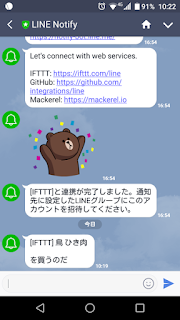Google Cloud SDK install
↓ここからアーカイブファイルをダウンロードします。
https://cloud.google.com/sdk/docs/quickstart-mac-os-x
解凍します。
$ sudo tar -xzvf Downloads/google-cloud-sdk-145.0.0-darwin-x86_64.tar.gz -C /usr/local
インストールします。
$ /usr/local/google-cloud-sdk/install.sh
Welcome to the Google Cloud SDK!
To help improve the quality of this product, we collect anonymized usage data
and anonymized stacktraces when crashes are encountered; additional information
is available at <https://cloud.google.com/sdk/usage-statistics>. You may choose
to opt out of this collection now (by choosing 'N' at the below prompt), or at
any time in the future by running the following command:
gcloud config set disable_usage_reporting true
Do you want to help improve the Google Cloud SDK (Y/n)? Y
Your current Cloud SDK version is: 145.0.0
The latest available version is: 156.0.0
┌────────────────────────────────────────────────────────────────────────────────────────────────────────────────┐
│ Components │
├──────────────────┬──────────────────────────────────────────────────────┬──────────────────────────┬───────────┤
│ Status │ Name │ ID │ Size │
├──────────────────┼──────────────────────────────────────────────────────┼──────────────────────────┼───────────┤
│ Update Available │ BigQuery Command Line Tool │ bq │ < 1 MiB │
│ Update Available │ Cloud SDK Core Libraries │ core │ 6.1 MiB │
│ Update Available │ Cloud Storage Command Line Tool │ gsutil │ 2.9 MiB │
│ Not Installed │ App Engine Go Extensions │ app-engine-go │ 96.7 MiB │
│ Not Installed │ Cloud Bigtable Command Line Tool │ cbt │ 4.0 MiB │
│ Not Installed │ Cloud Bigtable Emulator │ bigtable │ 3.3 MiB │
│ Not Installed │ Cloud Datalab Command Line Tool │ datalab │ < 1 MiB │
│ Not Installed │ Cloud Datastore Emulator │ cloud-datastore-emulator │ 15.4 MiB │
│ Not Installed │ Cloud Datastore Emulator (Legacy) │ gcd-emulator │ 38.1 MiB │
│ Not Installed │ Cloud Pub/Sub Emulator │ pubsub-emulator │ 21.0 MiB │
│ Not Installed │ Emulator Reverse Proxy │ emulator-reverse-proxy │ 14.5 MiB │
│ Not Installed │ Google Container Registry's Docker credential helper │ docker-credential-gcr │ 2.3 MiB │
│ Not Installed │ gcloud Alpha Commands │ alpha │ < 1 MiB │
│ Not Installed │ gcloud Beta Commands │ beta │ < 1 MiB │
│ Not Installed │ gcloud app Java Extensions │ app-engine-java │ 132.2 MiB │
│ Not Installed │ gcloud app PHP Extensions (Mac OS X) │ app-engine-php-darwin │ 21.9 MiB │
│ Not Installed │ gcloud app Python Extensions │ app-engine-python │ 6.2 MiB │
│ Not Installed │ kubectl │ kubectl │ 14.8 MiB │
│ Installed │ Default set of gcloud commands │ gcloud │ │
└──────────────────┴──────────────────────────────────────────────────────┴──────────────────────────┴───────────┘
To install or remove components at your current SDK version [145.0.0], run:
$ gcloud components install COMPONENT_ID
$ gcloud components remove COMPONENT_ID
To update your SDK installation to the latest version [156.0.0], run:
$ gcloud components update
Modify profile to update your $PATH and enable shell command
completion? (Y/n)? Y
The Google Cloud SDK installer will now prompt you to update an rc
file to bring the Google Cloud CLIs into your environment.
Enter a path to an rc file to update, or leave blank to use
[/Users/xxxxx/.bash_profile]:
Backing up [/Users/xxxxx/.bash_profile] to [/Users/xxxxx/.bash_profile.backup].
[/Users/xxxxx/.bash_profile] has been updated.
==> Start a new shell for the changes to take effect.
For more information on how to get started, please visit:
https://cloud.google.com/sdk/docs/quickstarts
シェルを再起動します。
$ exec -l $SHELL
SDKを初期化します。
$ sudo gcloud init
Welcome! This command will take you through the configuration of gcloud.
Settings from your current configuration [default] are:
Your active configuration is: [default]
[core]
account = xxxxx@gmail.com
disable_usage_reporting = False
Pick configuration to use:
[1] Re-initialize this configuration [default] with new settings
[2] Create a new configuration
Please enter your numeric choice: 1
Your current configuration has been set to: [default]
You can skip diagnostics next time by using the following flag:
gcloud init --skip-diagnostics
Network diagnostic detects and fixes local network connection issues.
Checking network connection...done.
Reachability Check passed.
Network diagnostic (1/1 checks) passed.
Choose the account you would like use to perform operations for this
configuration:
[1] xxxxx@gmail.com
[2] Log in with a new account
Please enter your numeric choice: 1
You are logged in as: [xxxxx@gmail.com].
This account has no projects. Please create one in developers console (https://console.developers.google.com/project) before running this command.
コンポーネントをアップデートします。
$ sudo gcloud components update
Your current Cloud SDK version is: 145.0.0
You will be upgraded to version: 156.0.0
以上、ローカルへのSDKインストールでしたー